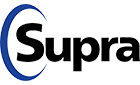
MEMBERS
Supra eKey access for other Boards/Associations: Supra eKey Cooperation can be processed by contacting the Board/Association you’re seeking access to. Boards/Associations affiliated with Stellar DO NOT automatically cooperate your Supra eKey for their area. Cooperation will vary from Board to Board. Click here for FL Boards/Associations' contact information.
Supra Activation: Members seeking Supra Activation w/GACAR, please contact GACAR directly at (352) 332-8850.
Supra Deactivation: Members wishing to cancel/deactivate their Supra account, please send written notice to Carla Hill, chill@gacar.com. Member will be notified once their Supra has been suspended.
NON-MEMBERS
Supra eKeys are NOT automatically cooperated with Boards/Associations affiliated with Stellar. A Cooperation request must be submitted to GACAR to cooperate your eKey for Gainesville-Alachua County.
Supra eKey Access: GACAR no longer charges a processing fee to cooperate your eKey with our Board. To receive Supra ekey access for Gainesville-Alachua County (GACAR), please complete a Supra eKey Cooperating Request (fillable form). Return the completed form to supra@gacar.com. To expedite your request, please complete the form in its entirety. You will receive an email confirmation when the process is completed. Please allow up to one business day for processing. Click here for the Cooperating eKey Request Form.
HELPFUL HINTS
For more information and to view “how to” tutorial videos please visit: Supraekey.com > Customer Support > SupraWEB Resources > Supra Help Line (877) 699-6787 > 7-Days a Week > 5:00 am to 7:00 pm (Pacific Time)
Check Phone Settings/Establish the Following
- Location AND Bluetooth must be on/activated on your phone AND within your App.
- When obtaining a key, turn up volume on phone to hear opening tones.
- Check Brightness - Disable DARK mode.
- Make sure your font size in not enlarged/display settings must be normal to engage all of the set-up functions.
- Make sure all updates (and future updates) are performed on your phone (IOS & Android updates).
- When replacing or changing cell phone, contact GACAR to obtain new authorization code.
How to “OPEN A LOCKBOX” (Obtain Key)
Open Supra eKey App on Phone then initiate the following steps:
- Click > OBTAIN KEY (at the bottom of the phone App - larger button with a key on it).
- “Press” UP on bottom of Keybox and LET GO - a RED LIGHT will flash on front of Keybox. If the RED LIGHT DOES NOT FLASH, repeat process by pressing HARDER on bottom of Keybox.
- If you've pressed hard enough, while the RED LIGHT is still flashing; you’ll receive prompt to ENTER your 4-digit pin.
- When reads SUCCESS, QUICKLY PRESS UP on bottom of Keybox, then let the key container FALL OUT. If you hear a CLICK SOUND when pressing bottom, you held too long and locked key container. Repeat process to obtain key from Keybox.
- Once you RETRIEVE the key from Keybox, leave key container OUT of Keybox.
- When you're DONE showing/entering the property; RETURN keys to container and slide container BACK into Keybox.
- You'll hear a CLICK when keys are secure.
How to “OPEN/RELEASE SHACKLE” (Add or Remove Keybox from a Listing)
Open Supra App on Phone then initiate the following steps:
- Key must be in lockbox to open Shackle
- “Turn on” Keybox by PRESSING AND RELEASING bottom of Keybox (RED LIGHT will begin to flash)
- “Enter” assigned SHACKLE CODE
- “Select” REASON LOCKBOX SHACKLE IS BEING OPENED (adding to a listing, moving it, removing it, etc.)
- “Select” BEGIN
- Wait for SUCCESS message
- To REMOVE Shackle, PUSH DOWN all the way down then PULL UP to remove.
- Shackle will completely separate from the body of the Keybox.
How to “LOCATE CBS CODE” (for Approved Home Inspectors)
Open Supra eKey App on Phone then initiate the following steps:
- Select > MY KEYBOXES
- Select > KEYBOX SERIAL NUMBER (the Keybox you wish to view)
- Select > “PROGRAM” Keybox
- 7-digit CBS Code will be displayed in Keybox Settings
How to “RE-PROGRAM KEYBOX SHACKLE CODE”
NOTE: Be sure you have the current/assigned Shackle Code as you'll need during the editing process.
Open Supra eKey App on Phone then initiate the following steps:
- Click > MY KEYBOXES
- Select > KEYBOX (you wish to edit)
- Select > PROGRAM KEYBOX
- Select > SHACKLE CODE
- Enter and verify > NEW SHACKLE CODE
- SAVE
- Click > PROGRAM; Then PUSH UP bottom of Keybox to turn on
- Enter > OLD SHACKLE CODE
- Click > BEGIN, screen will say SUCCESS - Shackle will not open but the Shackle Code is changed.
- Lastly, remember to update the Supra App once again on your phone (bottom right of the Supra home screen) to sync the new shackle code.
How to “MAKE OR CHANGE PAYMENT INFO”
Open Supra eKey App on Phone then initiate the following steps:
- Select > MORE (lower right corner of home screen)
- Select > PAYMENT MANAGEMENT
- Enter > NEW payment info
- Select > PAY WITH NEW CARD
- Use card on file
- Select > PAY USING CARD ON FILE
- Select > CONFIRM PAYMENT AMOUNT > Once processed, NO BALANCE screen appears
HOME INSPECTORS
GACAR Board policy currently requires Home Inspectors to meet the following requirements for Supra eKey access to GACAR listings:
REQUIREMENTS FOR HOME INSPECTORS TO GAIN SUPRA AFFILIATE ACCESS:
- Licensed as an ACTIVE Home inspector in the State of Florida (DBPR).
- Provide General Liability Certificate of Insurance in the amount of $1,000,000 co-naming GACAR as an additional co-insured.
- Maintain annual GACAR Business Partner Membership. ==>Click here for application.
- Complete, sign and return Home Inspector Supra eKey Agreement(s). ==>Click here for agreement.
- AFFILIATE status in Supra. Once all paperwork is submitted and approved, a staff member will reach out to you to review eKey access with GACAR.
ADDITIONAL INFORMATION:
- Home inspector works with Listing Agent to schedule Home Inspection. MUST OBTAIN ”Call Before Showing code” (CBS code) 7-digit code from Listing Agent PRIOR TO ACCESS.
- Home Inspector will be classified as an “AFFILIATE” in Supra.
- When an approved employee who has Supra access to GACAR listings leaves your employment, please notify GACAR to suspend their Supra eKey access.
- Members in good standing can use GACAR logo to promote (CBS) services.
- Listing Agent provides the 7-digit CBS code assigned to that specific Lockbox prior to inspection.
Please send all completed paperwork to: Carla Hill, chill@gacar.com or call (352) 332-8850 for further information.
